Here is your verification badge for your website
- Your clients will rest assured they are hiring the best in effective communication and quality production protocols.
- Many corporations require you to observe safety protocols. Your badge lets them know that you are taking precautionary safety measures for all productions.
Copy code of your preferred badge from below
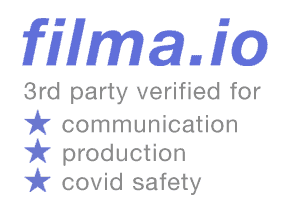
<a href="https://filma.io"><img decoding="async" src="https://res.cloudinary.com/dizx/image/
upload/v1615956652/verified_badgeLight.png"/></a>
<a href="https://filma.io"><img decoding="async" src="https://res.cloudinary.com/dizx/image/
upload/v1615956670/verified_badgeDark.png"/></a>
Need help adding badge to your website?
WIX
1. Log in to your Wix dashboard.
2. At the bottom left click on Edit Site.
3. Click on the Add Icon, then Embed.
4. Drag down the box to the footer section and click on Move to Footer.
5. Paste your copied HTML Code.
6. Save it and click on Publish.
2. At the bottom left click on Edit Site.
3. Click on the Add Icon, then Embed.
4. Drag down the box to the footer section and click on Move to Footer.
5. Paste your copied HTML Code.
6. Save it and click on Publish.

Weebly
1. Log in to your Weebly account.
2. Click Edit Site.
3. Click Settings.
4. Click SEO.
5. Paste the HTML code copied from GetEmails into the Footer Code or Header Code box. Click Save.
2. Click Edit Site.
3. Click Settings.
4. Click SEO.
5. Paste the HTML code copied from GetEmails into the Footer Code or Header Code box. Click Save.

SquareSpace
1. Log in to your Squarespace dashboard and click on Website.
2. Go to Edit.
3. Scroll down to the bottom and click on Edit Footer.
4. Click on plus sign to add new element and click Code.
5. Paste your copied HTML Code.
6. Hover over done and click Save.
2. Go to Edit.
3. Scroll down to the bottom and click on Edit Footer.
4. Click on plus sign to add new element and click Code.
5. Paste your copied HTML Code.
6. Hover over done and click Save.

WordPress
1. Log into your WordPress Dashboard.
2. On the left menu click on Your website.
3. Click Edit.
4. Click on plus sign and search for HTML.
5. Drag and drop to your preferred section.
6. Insert the Code.
2. On the left menu click on Your website.
3. Click Edit.
4. Click on plus sign and search for HTML.
5. Drag and drop to your preferred section.
6. Insert the Code.

